Details: How to install a ZP450, 500, 505, GX420 and GK420printer
(These models are the same as Zebra GX420d)
- Go to http://www.zebra.com and click on Support and Downloads
- In the Select Printer option, select the GX420d from the list
- Drivers Tab
- Download the ZebraDesigner Driver listed
- Run the installer
- Unzip the package when asked - default location is fine
- Choose Install Printer
- Select ZDesigner GX420d (please note, not the EPL version)
- You'll be offered a list of available ports. Select the port that the printer is connected to. Typically this will be a USB port. If you are unsure of the port, please see below.
- After you select your port, click Next
- Uncheck Launch installation of Zebra Font Downloader Setup Wizard and click Finish
- After the printer is installed, it should now be in the Windows Printers folder.
- In the Printers folder, right click on the printer, and do a Test Print.
- Check that the ShipRush Desktop Toolkit is running. If so, go to Settings in ShipRush Web and select this printer. (If you are already in Settings, press F5 to refresh the page.
- In ShipRush Web Settings, do a test print to verify printer function.
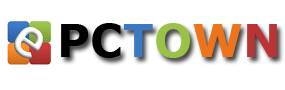




Post A Comment:
0 comments: